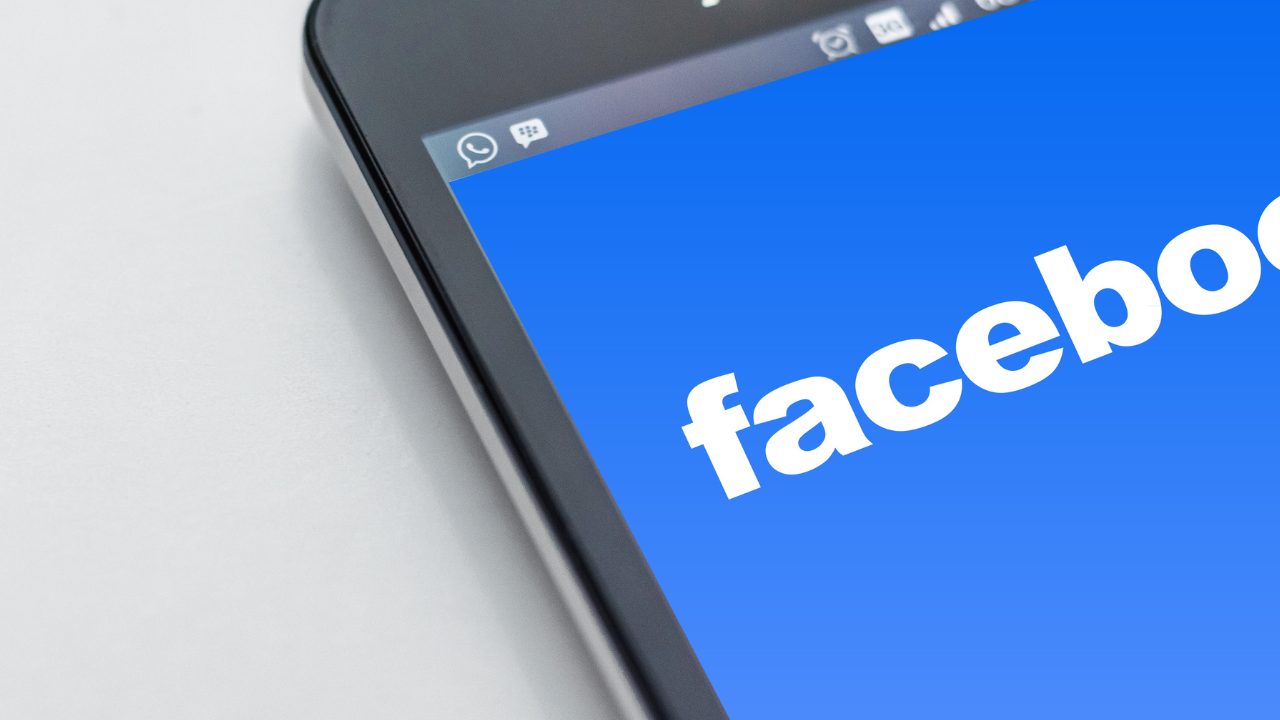Have you ever wanted to get the opinions of your friends or followers on Facebook? Polls are a great way to engage with your audience and get feedback on a topic. In this article, we will guide you through the process of creating a poll on Facebook, step by step.
Introduction
Facebook is a social media platform that allows users to connect with friends and family, and share information with their network. Facebook has a feature that allows users to create polls, which can be a useful tool for businesses, organizations, or individuals to gather opinions and feedback from their followers.

Step 1: Log in to your Facebook account
The first step to creating a poll on Facebook is to log in to your account. If you don’t have an account, you will need to create one before you can create a poll.
Step 2: Navigate to your profile or page
Once you have logged in to your account, you need to navigate to your profile or page. If you are creating a poll for your personal profile, you can access it from your homepage. If you are creating a poll for your page, you need to navigate to your page and click on the “Create” button.
Step 3: Click on the “Poll” option
After navigating to your profile or page, click on the “Poll” option. This will open up a new window where you can create your poll.
Step 4: Enter your poll question and options
In the new window, enter your poll question and options. You can include up to two options for your poll question. If you want to add more options, you can click on the “Add Option” button.
Step 5: Customize your poll
Facebook allows you to customize your poll by adding images or GIFs. You can also set the duration of your poll and choose who can participate in your poll.
Step 6: Publish your poll
After customizing your poll, click on the “Publish” button to publish your poll. Your poll will be visible to your friends or followers, depending on your privacy settings.
Step 7: Monitor your poll
Once your poll is published, you can monitor the responses to your poll. You can see how many people have voted, and the percentage of votes for each option.
Step 8: Share your poll
To increase the visibility of your poll, you can share it with your friends or followers. You can share it on your timeline, in a group, or on another page.
Step 9: Analyze your poll results
After your poll has ended, you can analyze the results. Facebook provides a detailed analysis of the responses to your poll, including the number of votes for each option and the percentage of votes.

Conclusion
Creating a poll on Facebook is a simple process that can be done in just a few minutes. Polls are a great way to engage with your audience and get feedback on a topic. By following the step-by-step guide provided in this article, you can create a poll on Facebook and start gathering opinions and feedback from your followers.
FAQs
- How many options can I include in my Facebook poll? You can include up to two options for your poll question, but you can add more options by clicking on the “Add Option” button.
- Can I customize my Facebook poll? Yes, Facebook allows you to customize your poll by adding images or GIFs, setting the duration of your poll, and choosing who can participate in your poll.
- How can I share my Facebook poll? To share your Facebook poll, you can share it on your timeline, in a group, or on another page.
- Can I analyze the results of my Facebook poll? Yes, Facebook provides a detailed analysis of the responses to your poll, including the number of votes for each option and the percentage of votes.
- Can I create a poll on Facebook for my business page? Yes, you can create a poll on Facebook for your business page. It can be a useful tool for engaging with your audience and getting feedback on your products or services.
In conclusion, creating a poll on Facebook is a great way to engage with your audience and get feedback on a topic. It’s a simple process that can be done in just a few minutes. By following the step-by-step guide provided in this article, you can create a poll on Facebook and start gathering opinions and feedback from your followers. Don’t forget to customize your poll, share it with your network, and analyze the results to gain insights and improve your content. Happy polling!