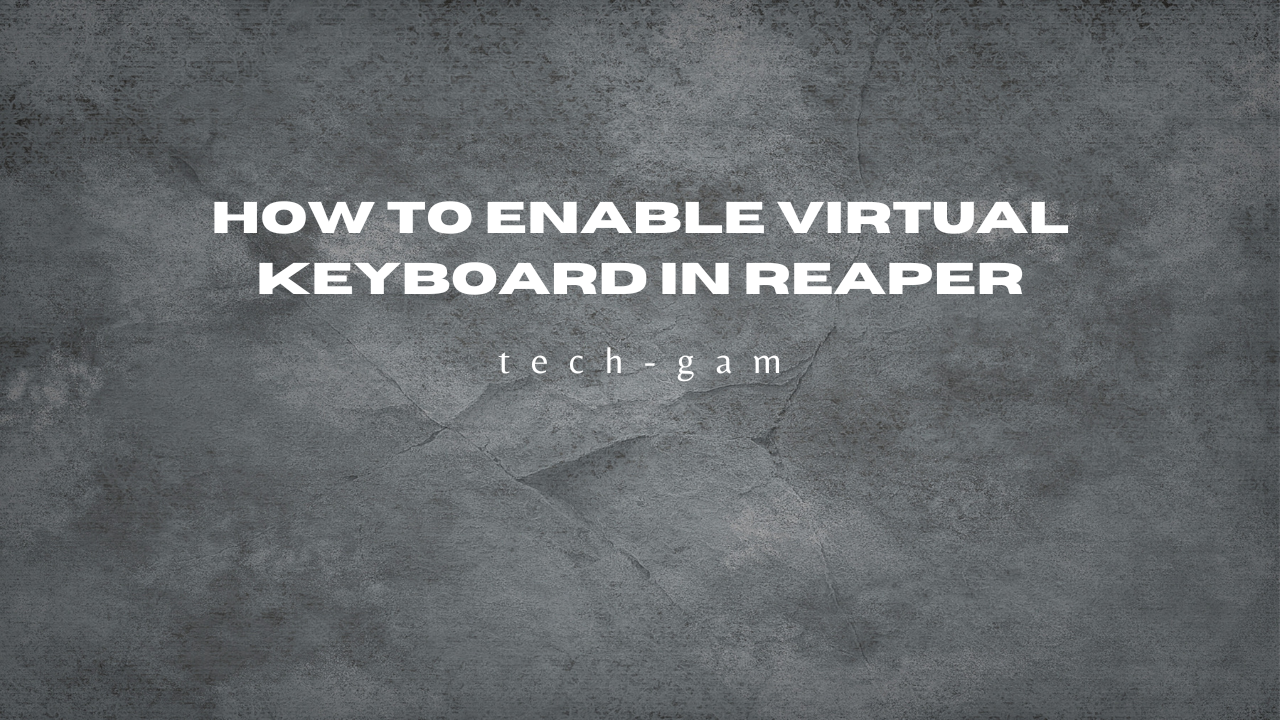If you are a music producer or a sound engineer, you must be familiar with the Digital Audio Workstation (DAW) called Reaper. It is a versatile software that offers a wide range of features for music production, including the virtual keyboard. The virtual keyboard in Reaper is an excellent tool for those who do not have a physical MIDI keyboard or want to use the computer keyboard to input MIDI notes. In this article, we will provide you with a comprehensive guide on how to use the virtual keyboard in Reaper.
What is a Virtual Keyboard?
Before we dive into the details of using the virtual keyboard in Reaper, it’s essential to understand what a virtual keyboard is. A virtual keyboard is a software-based keyboard that allows you to input MIDI notes using your computer keyboard. It is an excellent tool for those who do not have a physical MIDI keyboard or do not want to use it for some reason.
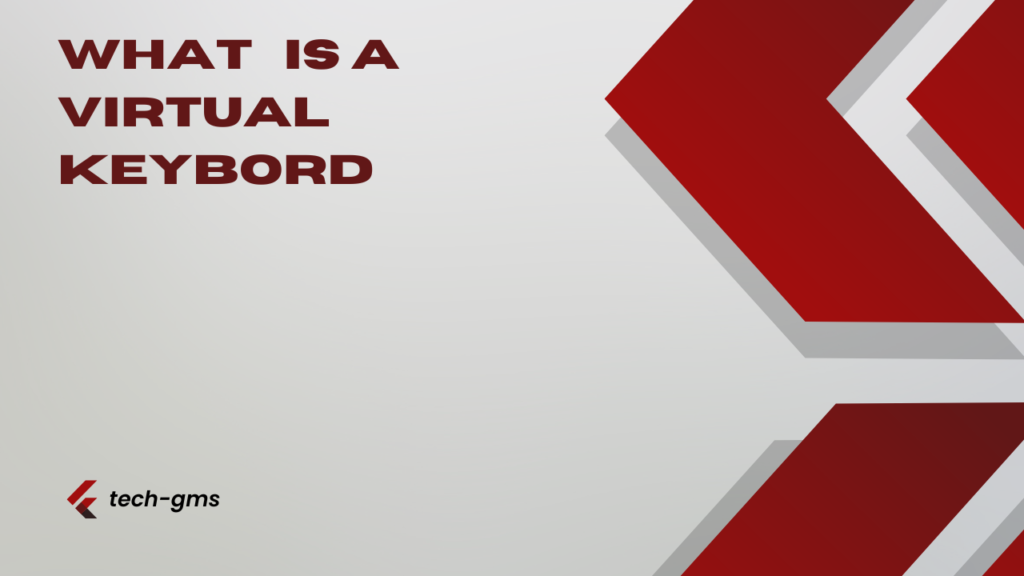
Enabling Virtual Keyboard in Reaper
To use the virtual keyboard in Reaper, you need to enable it first. Here’s how to do it:
Step 1: Open Reaper
First, open the Reaper software on your computer.
Step 2: Create a New Project
Next, create a new project or open an existing one.
Step 3: Add a Virtual Instrument Track
To use the virtual keyboard, you need to add a virtual instrument track to your project. To do this, click on “Insert” in the top menu and select “Virtual Instrument on New Track.”
Step 4: Choose a Virtual Instrument
Once you’ve added the virtual instrument track, choose the virtual instrument you want to use from the drop-down menu.
Step 5: Enable Virtual Keyboard
To enable the virtual keyboard, click on the small keyboard icon in the virtual instrument track’s FX window.
Using Virtual Keyboard in Reaper
Now that you’ve enabled the virtual keyboard, it’s time to use it to input MIDI notes. Here’s how to do it:
Step 1: Select the Virtual Keyboard
Click on the virtual keyboard icon in the virtual instrument track’s FX window to open the virtual keyboard.
Step 2: Choose the Octave
Select the octave you want to play by clicking on the small keyboard icon in the virtual keyboard window.
Step 3: Play the Notes
To play the notes, simply click on the keys on the virtual keyboard with your mouse or use your computer keyboard. You can also adjust the velocity and duration of the notes using the controls in the virtual keyboard window.
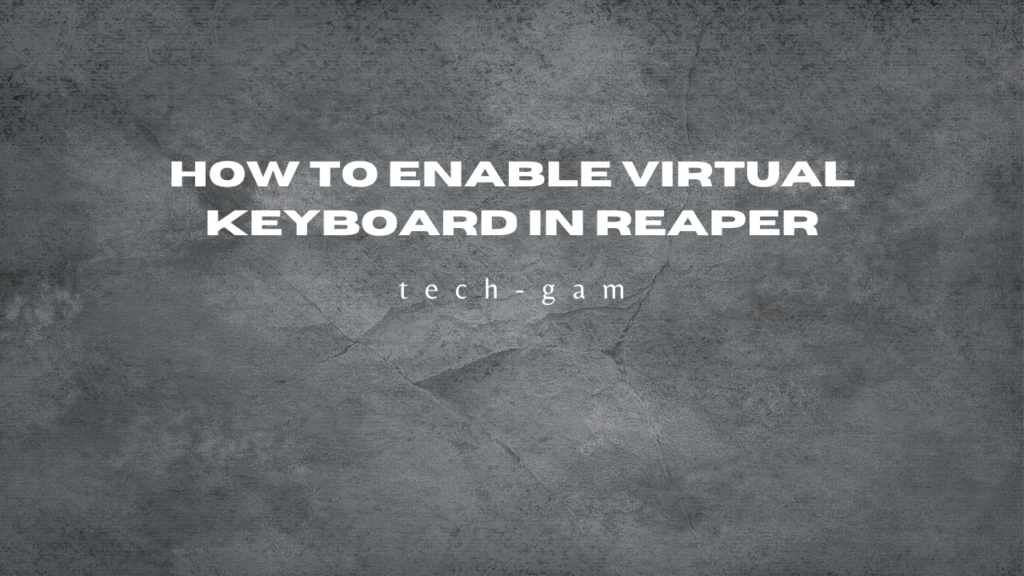
Advanced Techniques for Using Virtual Keyboard in Reaper
If you want to take your virtual keyboard skills to the next level, here are some advanced techniques you can use:
Step Sequencing
You can use the step sequencing feature in Reaper to create complex MIDI patterns using the virtual keyboard. To do this, enable the step sequencing feature in the virtual keyboard window and program the notes you want to play using the step sequencer.
MIDI Mapping
You can also map the virtual keyboard to a physical MIDI controller to use it as a MIDI input device. To do this, click on the “MIDI learn” button in the virtual keyboard window and select the MIDI input you want to map.
FAQs
Is the virtual keyboard in Reaper compatible with all virtual instruments?
Can I use the virtual keyboard to control other parameters besides MIDI notes?
Can I customize the layout of the virtual keyboard?
Do I need a high-end computer to use the virtual keyboard in Reaper?
Are there any shortcuts for using the virtual keyboard in Reaper?
Conclusion
In conclusion, the virtual keyboard in Reaper is a powerful tool for music producers and sound engineers. It allows you to input MIDI notes using your computer keyboard or mouse and is an excellent alternative to physical MIDI keyboards. We hope this guide has been helpful in showing you how to use the virtual keyboard in Reaper. Happy producing.