Introduction:
MacBooks are widely popular among professionals and students alike. However, sometimes even the most seasoned MacBook users can get stuck with a locked keyboard. Whether you accidentally locked it or someone else did it, a locked keyboard can be frustrating to deal with. Don’t worry though; we have got you covered with some easy tips and tricks to unlock a MacBook keyboard.Is your MacBook keyboard locked? Learn how to unlock it with these simple tips and tricks.
How to Unlock a MacBook Keyboard
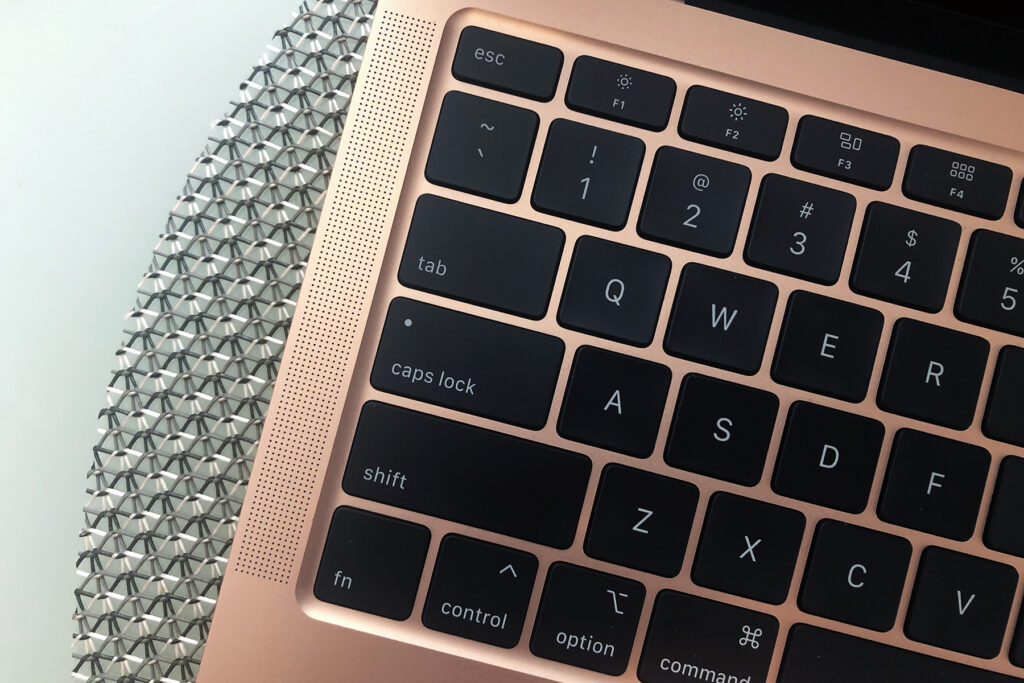
Restart Your MacBook
The first thing you should try when your MacBook keyboard is locked is to restart your MacBook. Restarting your MacBook can help to fix any software-related issues that may be causing your keyboard to lock. Here’s how to do it:
- Click on the Apple logo in the top left corner of your screen.
- Select “Restart” from the drop-down menu.
- Wait for your MacBook to restart and try typing on your keyboard again.
Check Your Keyboard Settings
If restarting your MacBook doesn’t work, the next thing to check is your keyboard settings. Sometimes, the keyboard can be locked due to certain settings being enabled. Here’s how to check your keyboard settings:
- Click on the Apple logo in the top left corner of your screen.
- Select “System Preferences” from the drop-down menu.
- Click on “Keyboard.”
- Make sure the “Enable Sticky Keys” and “Enable Slow Keys” options are unchecked.
Disconnect External Devices
If you have external devices connected to your MacBook, such as a mouse or keyboard, try disconnecting them. Sometimes, external devices can interfere with your MacBook’s keyboard and cause it to lock. Here’s how to disconnect external devices:
- Unplug any external devices connected to your MacBook.
- Restart your MacBook and try typing on your keyboard again.
Reset the SMC

If none of the above solutions work, you can try resetting the SMC (System Management Controller). The SMC is responsible for controlling various hardware components on your MacBook, including the keyboard. Here’s how to reset the SMC:
- Shut down your MacBook.
- Press and hold the left Shift + Control + Option keys and the power button at the same time.
- Release all the keys and the power button at the same time.
- Turn on your MacBook and try typing on your keyboard again.
FAQs:
Q. Why is my MacBook keyboard locked?
A. Your MacBook keyboard may be locked due to various reasons, such as certain settings being enabled, external devices interfering with the keyboard, or a software-related issue.
Q. How do I know if my MacBook keyboard is locked?
A. If your MacBook keyboard is locked, you won’t be able to type anything on it. You may also notice that the keyboard keys are unresponsive or not working as they should.
Q. What should I do if none of the above solutions work?
A. If none of the above solutions work, you may need to take your MacBook to an authorized service provider for further diagnosis and repair.
Conclusion:
In conclusion, a locked MacBook keyboard can be a frustrating issue to deal with, but it’s not the end of the world. By following the tips and tricks we’ve outlined in this article, you should be able to unlock your MacBook keyboard quickly and easily. Remember to restart your MacBook, check your keyboard settings, disconnect external devices, and reset the SMC if necessary. Hopefully, these solutions will work for you, and you can get back to using your MacBook as usual.

