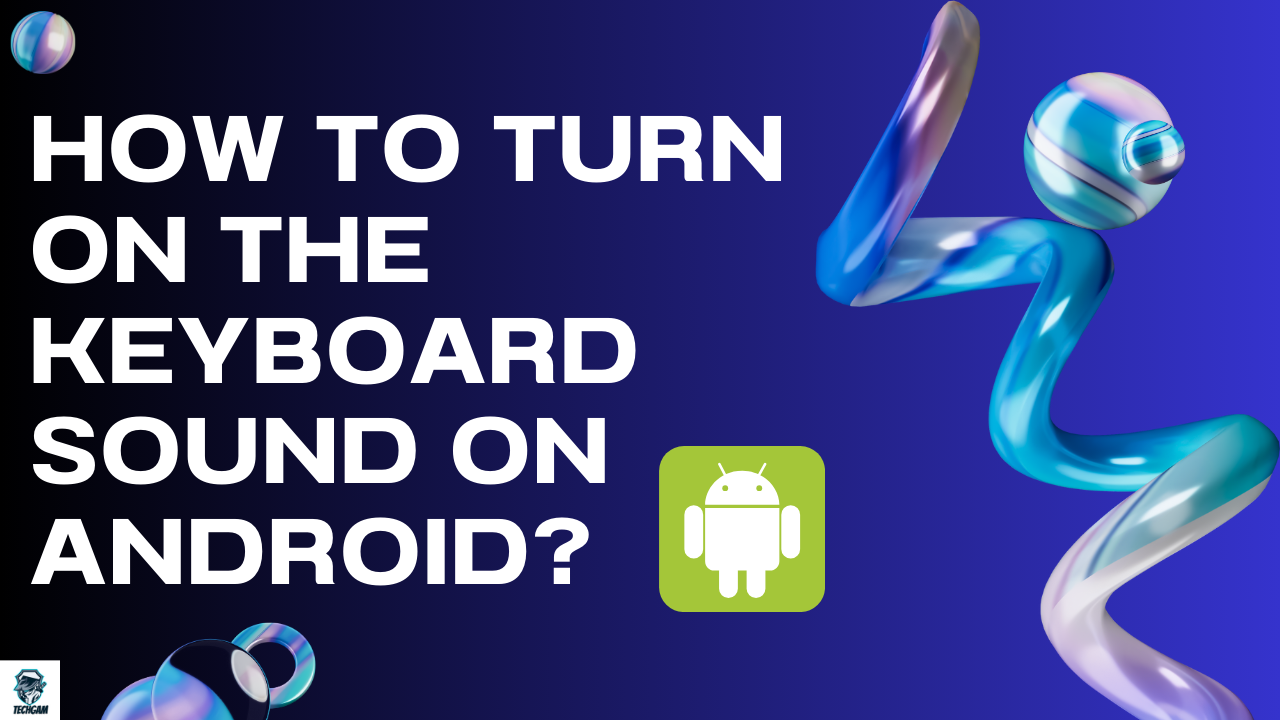In the ever-evolving world of smartphones, Android devices have become an integral part of our daily lives. From communication to entertainment, these devices offer a plethora of features to enhance our user experience. One such feature that adds a touch of nostalgia and convenience is the keyboard sound. Tapping away on a virtual keyboard with audible feedback can make typing more satisfying and accurate. If you’re wondering how to turn on the keyboard sound on your Android device, you’re in the right place. In this guide, we’ll walk you through the simple steps to enable this feature and enhance your typing experience.
8 Easy Steps To Turn On Keyboard Sound :
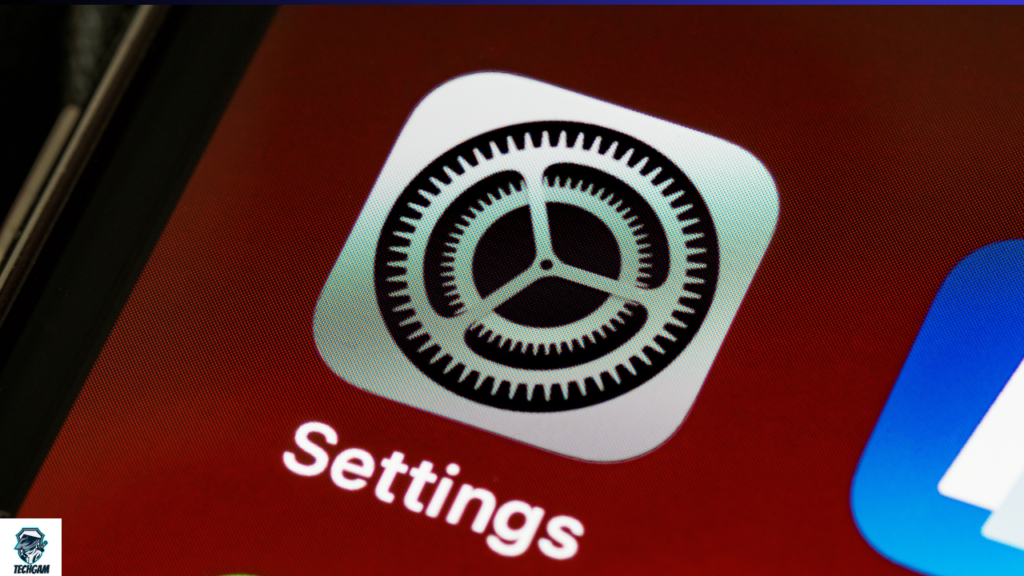
Step 1: Unlock Your Android Device
Begin by unlocking your Android device and navigating to the home screen. The process of enabling keyboard sound may vary slightly depending on the device model and the Android version it’s running. However, the general steps should be similar across most devices.
Step 2: Locate the Settings App
The settings app is your gateway to customizing various aspects of your Android device. It’s usually represented by a gear icon and can be found either on your home screen or in the app drawer. Tap on the Settings app to open it.
Step 3: Access the ‘Sound’ Settings
Within the Settings menu, look for the ‘Sound’ or ‘Sound & Vibration’ option. The naming may differ slightly depending on your device’s manufacturer and the Android version. Once found, tap on it to access the sound-related settings.

Step 4: Find ‘Keyboard Sound’ or ‘Touch Sounds’
Scroll through the sound settings until you find an option related to keyboard or touch sounds. The exact wording may vary, but it’s generally labeled as ‘Keyboard Sound,’ ‘Touch Sounds,’ or something similar. Tap on this option to proceed.
Step 5: Toggle the Switch to Enable Keyboard Sound
In the keyboard sound settings, you’ll likely see a toggle switch that allows you to turn the keyboard sound on or off. The switch is often represented by a slider that you can move to the ‘on’ position. Once you’ve located it, simply tap on the switch to enable keyboard sound.
Step 6: Adjust Volume Settings (Optional)
Some devices allow you to further customize the keyboard sound experience by adjusting the volume level. If this option is available, you’ll find a separate slider for ‘Keyboard Volume’ or ‘Touch Sound Volume.’ Adjust the slider according to your preference, ensuring that the sound is audible but not overly loud.
Step 7: Test the Keyboard Sound
To ensure that the keyboard sound is working as expected, open a text field or any app that requires typing. Tap on the virtual keyboard, and you should hear a satisfying click or sound with each keystroke. This audible feedback can be especially helpful for those who enjoy the tactile sensation of typing on a physical keyboard.
Step 8: Explore Additional Settings (Optional)

Depending on your device, there may be additional settings related to keyboard sound customization. Some devices offer different sound profiles or themes that include unique keyboard sounds. Explore these options within the sound settings to personalize your typing experience even further.
Conclusion:
Enabling keyboard sound on your Android device is a simple yet effective way to enhance your typing experience. By following the steps outlined in this guide, you can easily toggle on the keyboard sound and enjoy the satisfying click of virtual keys. Remember that the exact steps may vary slightly based on your device’s make and model, but the general process remains consistent across most Android devices. So, go ahead, enable the keyboard sound, and type away with a newfound sense of satisfaction on your Android device.