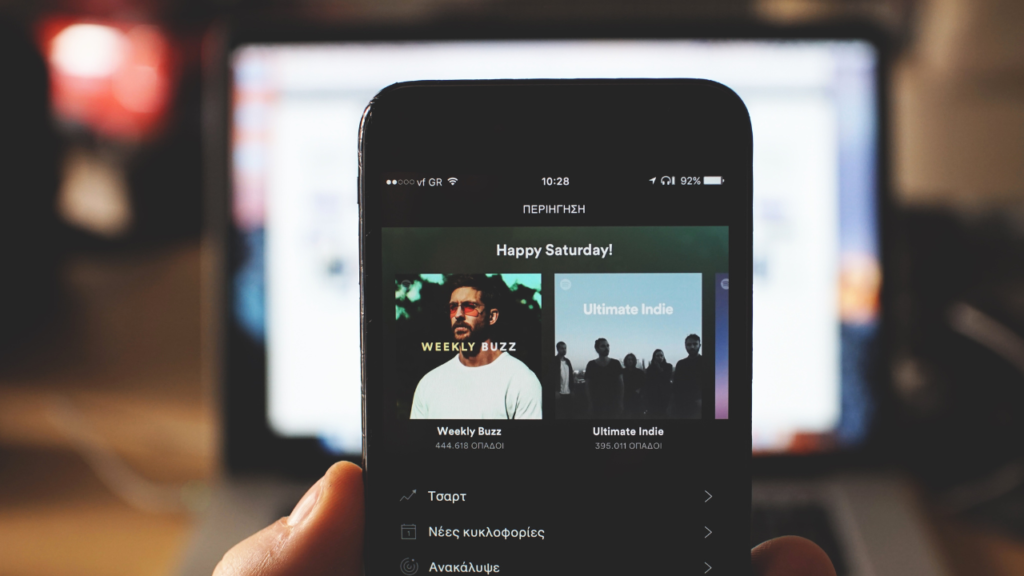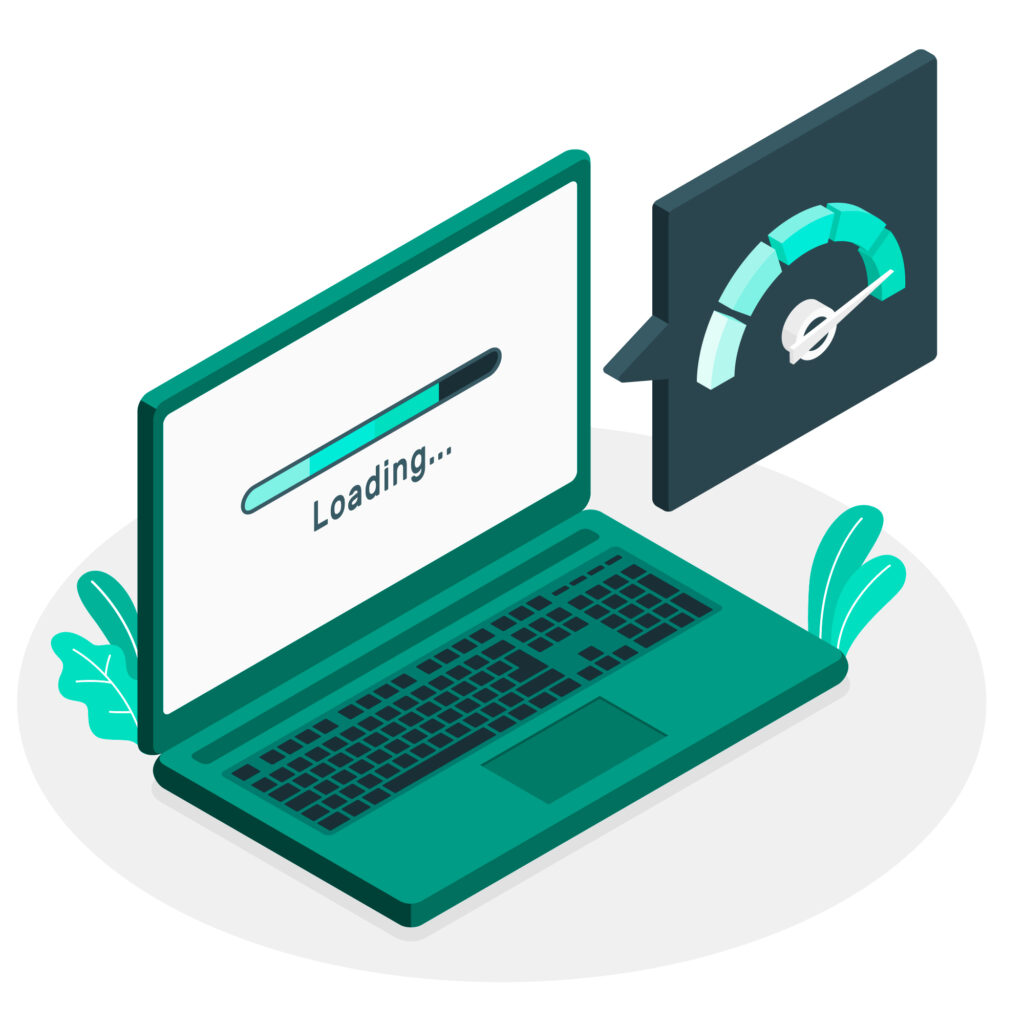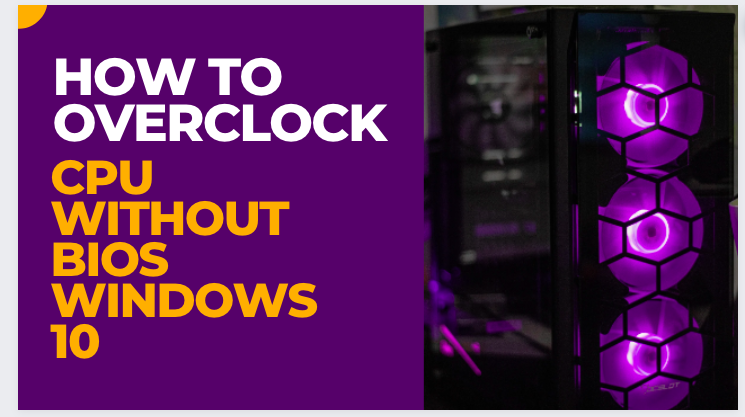Are you looking to change your Spotify username? Perhaps you want to create a new username that better reflects your personality or brand. Whatever your reason may be, changing your Spotify username is not as straightforward as you might think. In this article, we will show you step-by-step how to change your Spotify username and what you need to know before making the change.
Why Would You Want to Change Your Spotify Username?
Before diving into the steps on how to change your Spotify username, let’s explore why you might want to change it. Some of the reasons why you might want to change your Spotify username include:
- You’re not satisfied with the default username generated by Spotify.
- Your current username is difficult to remember or doesn’t reflect your personality.
- You’re using your Facebook account to log in to Spotify, and you want to switch to a different account.
Step 1: Understand Spotify’s Policy on Changing Usernames
Before you attempt to change your Spotify username, it’s important to understand that Spotify has a strict policy on changing usernames. Spotify does not allow users to change their usernames, and this has been a longstanding policy. This means that once you create a username, it’s permanent and cannot be changed.
However, there is a workaround that you can use to change your Spotify display name. Your display name is the name that appears in your profile and next to your playlists. While you cannot change your username, you can change your display name to something that better represents you or your brand.
Step 2: Change Your Display Name on Spotify
To change your display name on Spotify, follow these simple steps:
- Open the Spotify app on your desktop or mobile device.
- Click on your profile icon in the top right-hand corner of the screen.
- Select “Account” from the drop-down menu.
- Under “Profile,” click on “Edit Profile.”
- Click on the pencil icon next to your current display name.
- Enter your new display name in the “Name” field.
- Click “Save Profile” to save your changes.
It’s important to note that changing your display name will not change your Spotify username. Your username will remain the same, but your display name will be updated.
Step 3: Update Your Spotify Profile
After changing your display name, it’s a good idea to update your Spotify profile with a new profile picture and cover photo. This will help give your profile a fresh new look and make it stand out.
To update your profile picture and cover photo on Spotify, follow these steps:
- Open the Spotify app on your desktop or mobile device.
- Click on your profile icon in the top right-hand corner of the screen.
- Select “Account” from the drop-down menu.
- Under “Profile,” click on “Edit Profile.”
- Click on the camera icon next to your current profile picture or cover photo.
- Select a new image from your device or from your Spotify library.
- Click “Save Profile” to save your changes.
Step 4: Consider Creating a New Spotify Account
If changing your display name and updating your profile is not enough, you may want to consider creating a new Spotify account. While this may seem like a drastic measure, it may be the only way to get the username you want.
When creating a new Spotify account, be sure to use an email address that is not already associated with a Spotify account. You should also choose a username that is unique and easy to remember. Once you’ve created your new account, you can transfer your playlists and saved music over to your new account.
Can I change my potify username?
Can I use my Facebook name as my Spotify display name?
Will changing my Spotify display name affect my playlists?
Can I change my Spotify display name more than once?
Conclusion
While changing your Spotify username may not be possible, you can still change your display name and update your profile to give your account a fresh new look. If you’re still not happy with your username, creating a new account may be your best option. We hope this guide has been helpful in showing you how to change your Spotify username and giving you some options to consider.