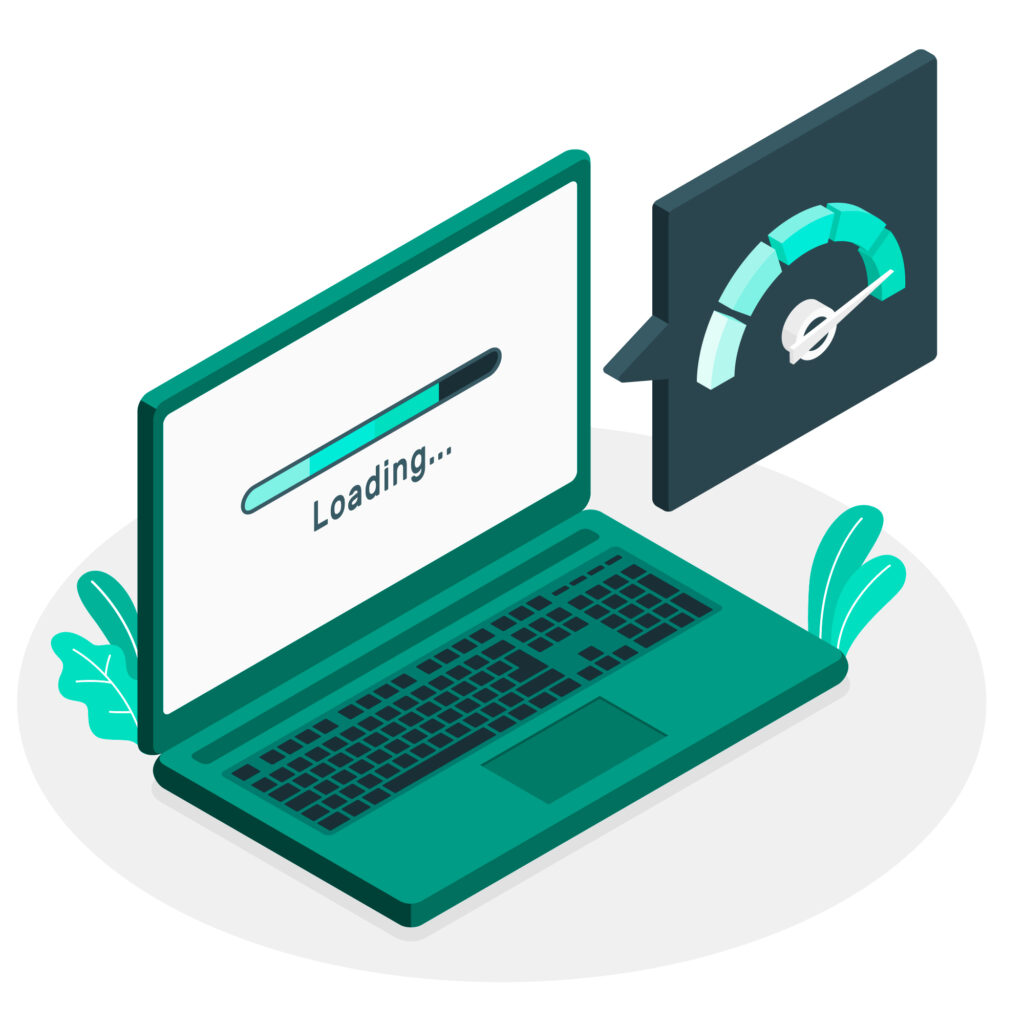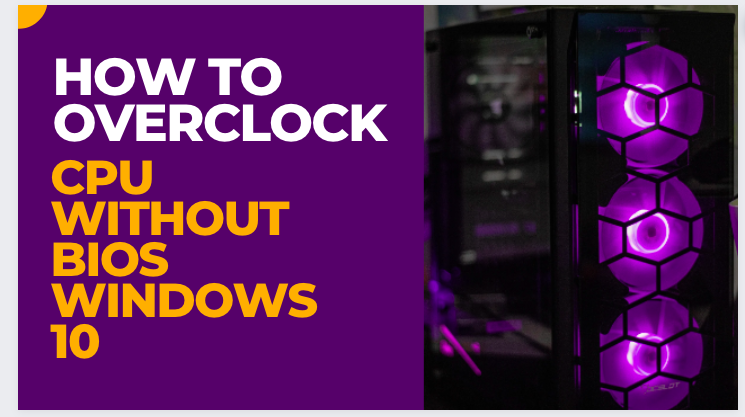Learn how to lubricate keyboard switches to keep them working smoothly and quietly. Follow these simple steps to extend the life of your keyboard and improve your typing experience.
If you’re a heavy typist or gamer, you might notice that your keyboard switches become stiff or unresponsive over time. This can be frustrating, as it can lead to slower typing speeds, missed keystrokes, or even keyboard failure.
Fortunately, lubricating your keyboard switches is a relatively simple and cost-effective solution that can restore your keyboard’s responsiveness and extend its lifespan. In this article, we’ll provide you with a step-by-step guide on how to lubricate your keyboard switches.
Understanding Keyboard Switches
Before you can effectively lubricate your keyboard switches, it’s important to understand what they are and how they work. A keyboard switch is a mechanical component that’s responsible for registering keystrokes. When you press a key, the switch sends a signal to your computer that corresponds to the specific character or action associated with that key.
There are several different types of keyboard switches, each with its own unique characteristics. However, most switches consist of a spring, a stem, and two metal contacts. When you press down on the keycap, the stem pushes the contacts together, completing the circuit and registering the keystroke.
Why Lubricate Keyboard Switches?
Over time, the metal contacts inside your keyboard switches can become corroded or coated in dust and debris. This can lead to increased friction and resistance when you press down on the keys, resulting in a less responsive typing experience. Lubricating your keyboard switches can help to reduce this friction and restore their smooth operation.
Tools You’ll Need
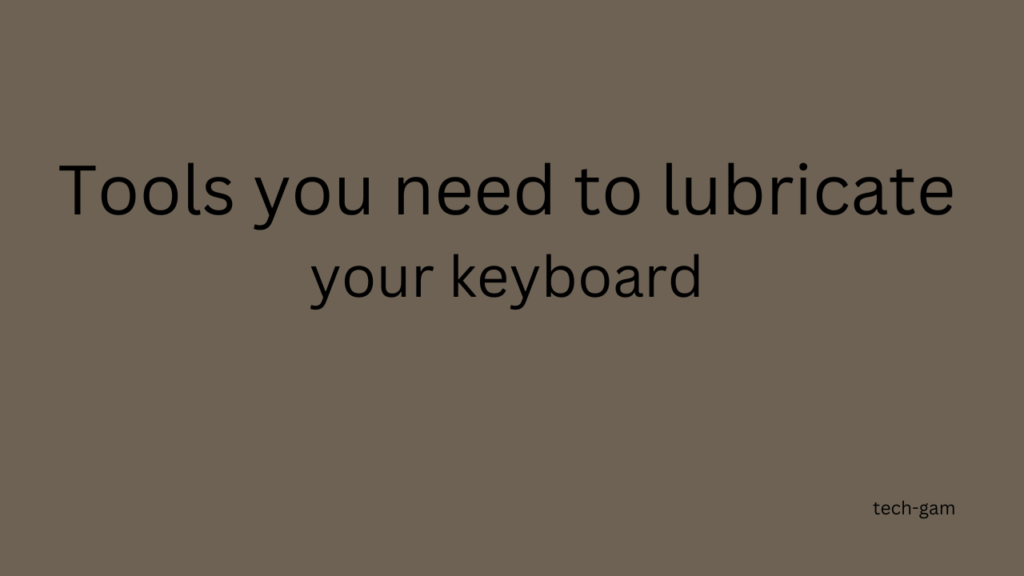
To lubricate your keyboard switches, you’ll need the following tools:
- A screwdriver
- A container for your keyboard screws
- A clean workspace
- A lubricant suitable for keyboard switches (such as silicone grease or dry lubricant)
- Q-tips or a small brush for applying the lubricant
Preparing Your Keyboard
Before you begin lubricating your keyboard switches, you’ll need to prepare your keyboard. To do this, follow these steps:
- Power off your computer and unplug your keyboard.
- Remove any keycaps that may be in the way of accessing your keyboard switches. You can use a keycap puller or a small tool such as a flathead screwdriver to gently pry them off.
- Flip your keyboard over and remove the screws that hold the case together. Be sure to keep the screws in a container so that you don’t lose them.
- Separate the top and bottom halves of your keyboard case and set them aside.
Lubricating Your Keyboard Switches
Now that you have access to your keyboard switches, you can begin lubricating them. Follow these steps:
- Use your brush or Q-tip to remove any dust or debris from the switches and the surrounding area.
- Apply a small amount of lubricant to the stem of each switch. Be sure to use only a small amount, as over-lubricating can cause the switches to become gummy and unresponsive.
- Press each keycap down several times to distribute the lubricant evenly.
- Use your brush or Q-tip to remove any excess lubricant.
Reassembling Your Keyboard
Once you’ve lubricated your keyboard switches, it’s time to reassemble your keyboard. Follow these
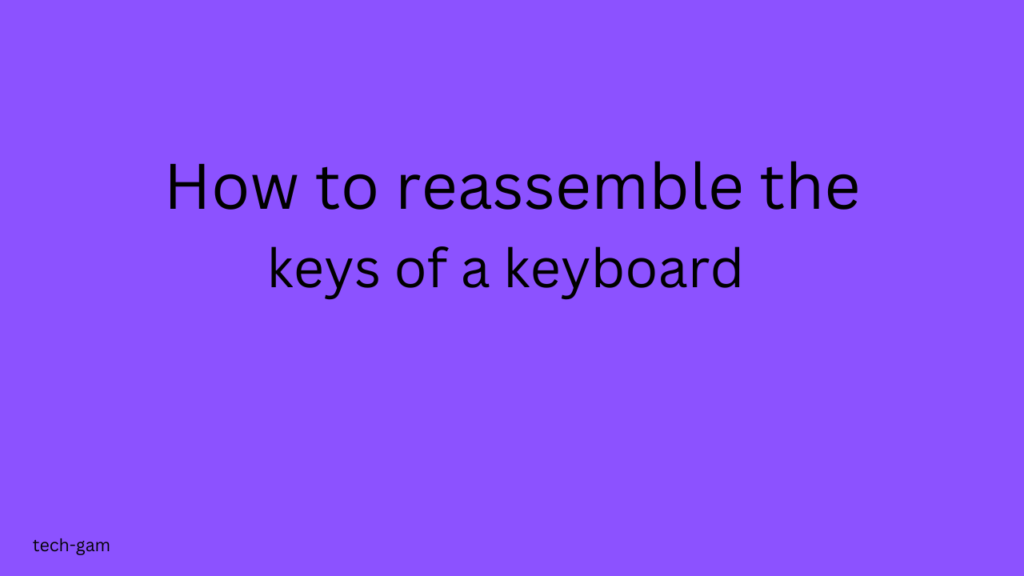
Steps:
- Reattach the top and bottom halves of your keyboard case.
- Replace the screws and tighten them securely.
- Replace any keycaps that you removed earlier.
Tips for Maintaining Your Lubricated Keyboard
Now that your keyboard switches are lubricated, you can take a few steps to help maintain their performance:
- Keep your keyboard clean and free of dust and debris. Regularly clean your keyboard with a soft cloth or compressed air.
- Avoid eating or drinking near your keyboard, as spills and crumbs can cause damage to the switches.
- If you notice any issues with your keyboard’s performance after lubrication, such as keys sticking or not registering properly, you may need to reapply the lubricant or seek professional repair.
Conclusion
Lubricating your keyboard switches is a simple and effective way to restore their smooth operation and extend the lifespan of your keyboard. By following the steps outlined in this guide, you can lubricate your keyboard switches with ease and enjoy a more responsive typing experience.
FAQs
How often should I lubricate my keyboard switches?
- It’s generally recommended to lubricate your keyboard switches every six months to a year, depending on usage.
Can I use any type of lubricant on my keyboard switches?
- No, it’s important to use a lubricant that’s specifically designed for keyboard switches, such as silicone grease or dry lubricant.
Will lubricating my keyboard switches void the warranty?
- It depends on the manufacturer and the terms of your warranty. Some warranties may be voided by user modifications, so it’s best to check with the manufacturer before lubricating your switches.
What should I do if I accidentally apply too much lubricant?
- If you over-lubricate your switches, they may become gummy and unresponsive. You can try to remove the excess lubricant with a Q-tip or brush, or you may need to seek professional repair.
Can I lubricate my laptop keyboard switches?
- It’s generally not recommended to lubricate laptop keyboard switches, as the lubricant can seep into other components and cause damage. If you’re experiencing issues with your laptop keyboard, it’s best to seek professional repair.